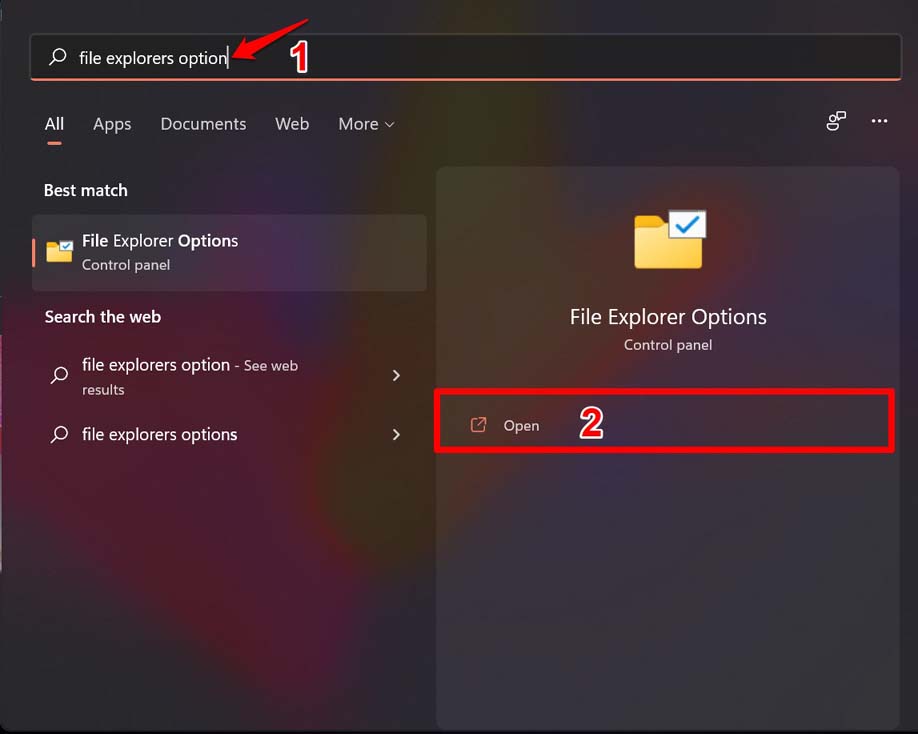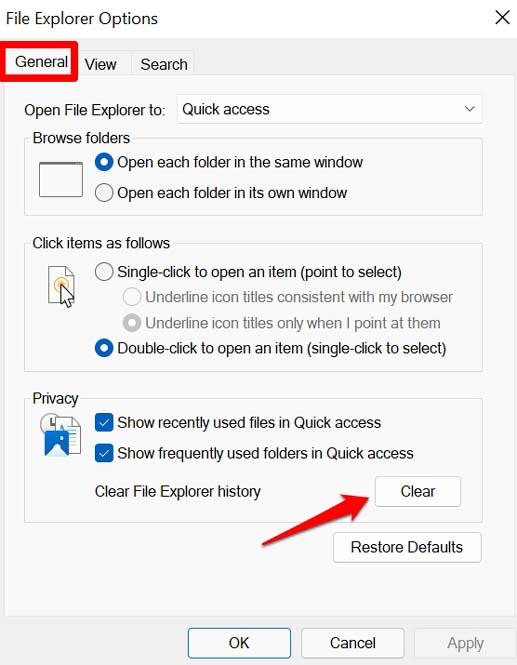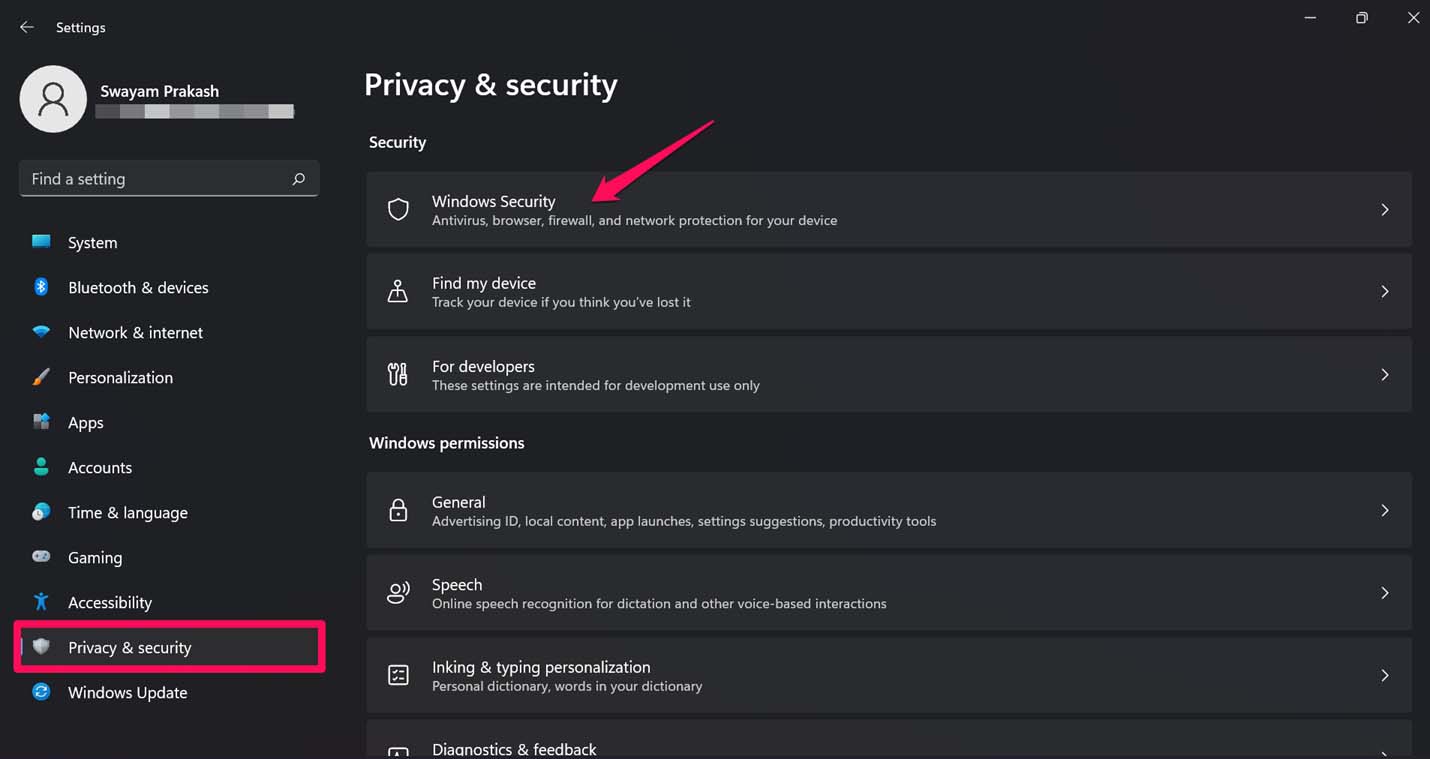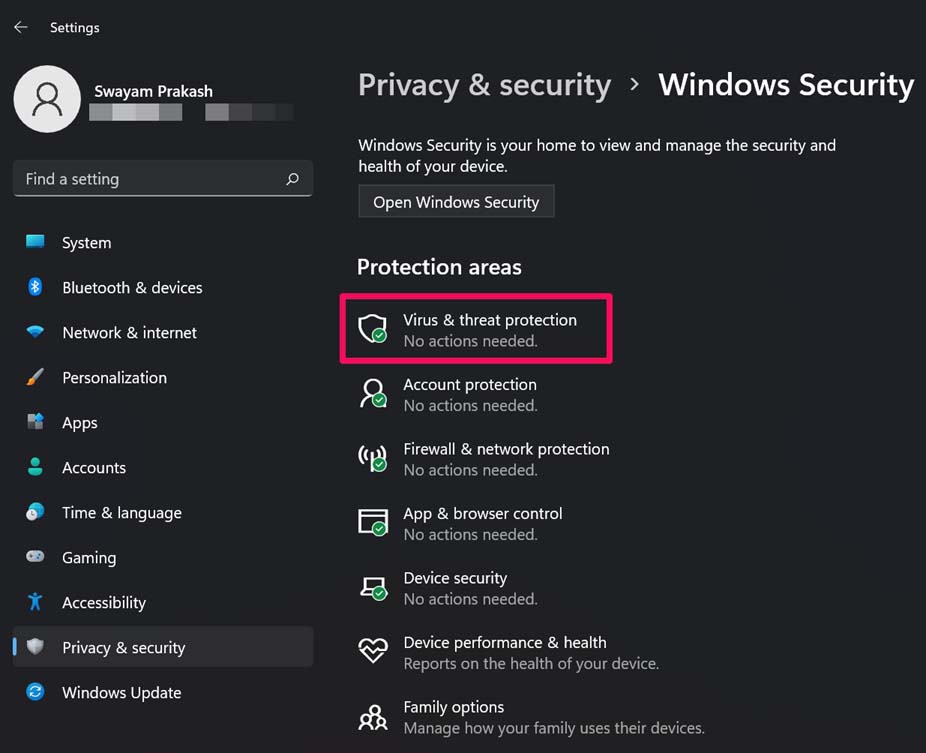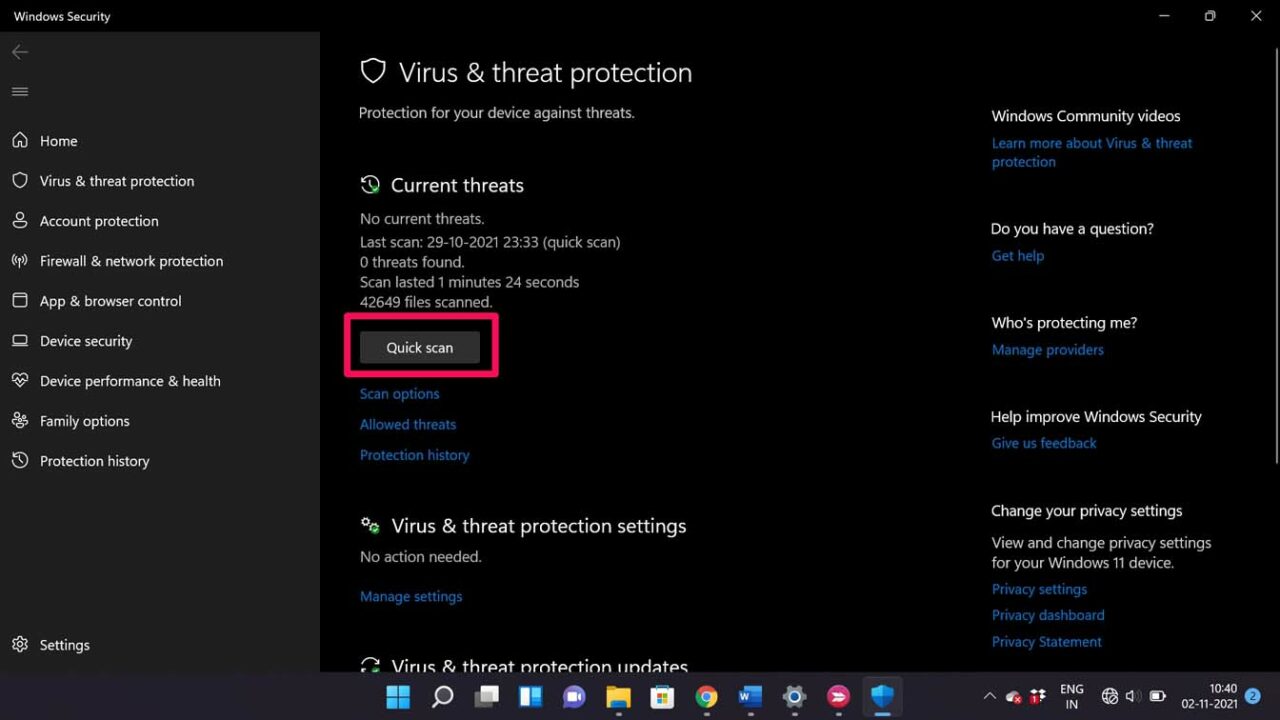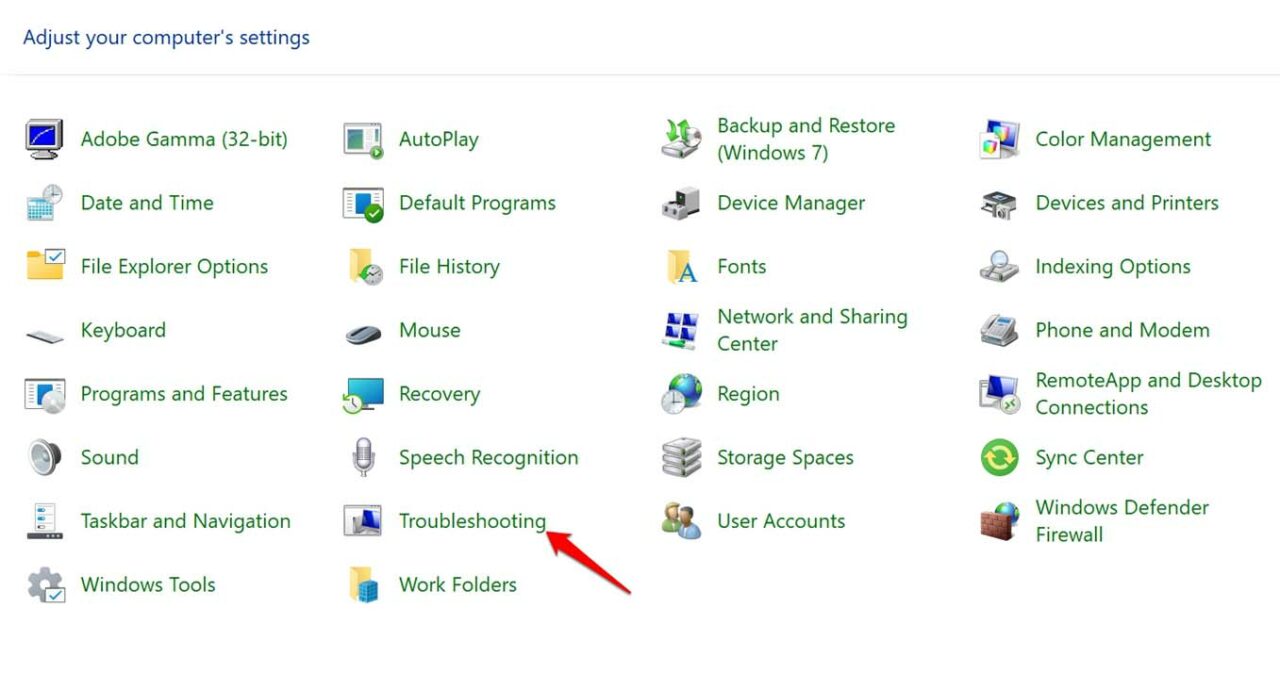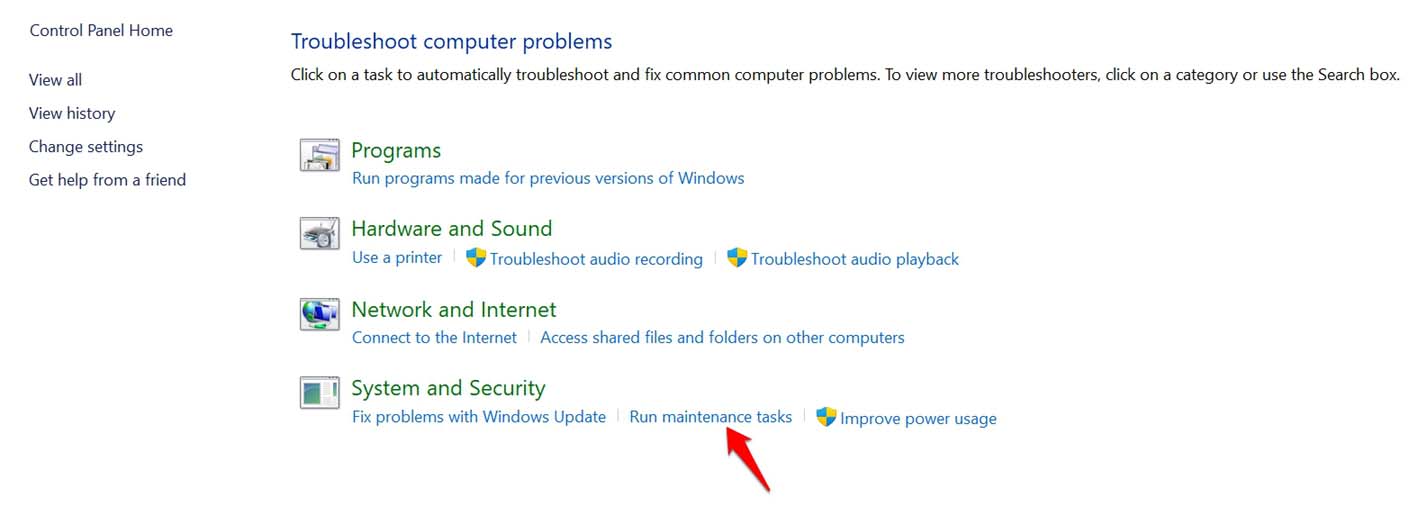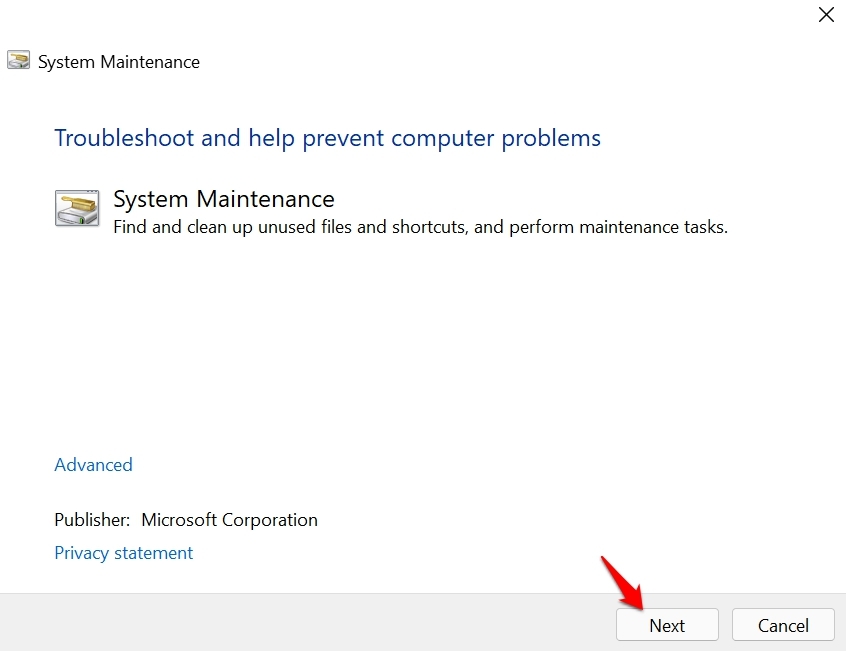Usually, we have dozens of apps and files on our computers. File Explorer always comes in handy when we want quick access to any of our data. Windows 11 does come with a promise of smooth functioning but there can be various reasons such as malware attacks which can make the File explorer crash. There can be other reasons as well which I have shared below.
Reasons Why File Explorer Not Working on Windows 11
Here are the most common reasons why you find the File Explorer going unresponsive at times.
There may be some snag in the current build of Windows 11.The File Explorer cache may be filled with too much junk information.Some malware or virus may be present in the media files or any suspicious apps causing the file explorer to crash.It may be one or more corrupt system files due to which file explorer is not working on Windows 11.
Fix 1. Update the Windows OS
Microsoft has been rolling several hotfix updates that you need to install on your computer to fix any kind of technical snags you have been facing on Windows 11.
Fix 2. Clear the Cache of the File Explorer
To make the File Explorer cache free of old temporary data, you have to clear the cache of the Windows 11 File Explorer. After this try to use File Explorer and the errors should be fixed now. Doing this has helped several Windows 11 users.
Fix 3. Restart Your Computer
After I recently upgraded to Windows 11, I also faced some issues in the File Explorer slowing down while opening folders or files. That was not the case with the older Windows 10. As a quick fix, I would just restart my computer and that would work wonderfully in fixing the issue.
Fix 4. Scan for Corrupt System Files
You can use the command prompt to initiate a collective scan for corrupt system files. Normally, during updating an app, or installing a new app or software update there are chances of the system apps getting corrupted. This doesn’t happen usually but we can never deny this. It’s better to look for such corrupt system files and fix them for good.
Fix 5. Check for Computer Viruses
Over the years while the Windows OS has vastly improved, the malware threat for Windows PC has increased significantly as well. Often unsuspecting users download apps from untrusted sources or visit websites that often host pop-ups and bogus links that may install malware on your computer. So, you need to run a check for malware on your computer which may not be letting the File Explorer work. In recent years Windows native security has improved greatly and in most cases would detect and stop suspicious apps and executables from running on the computer.
Fix 6. Use the System Maintenance Troubleshooter
Here is an inbuilt tool that can clean up the unused files and shortcuts from your computer. This will help fix the File Explorer on Windows 11. After the process finishes, you can try to use File Explorer. Now, it should work just fine. So, these are the various troubleshooting tips that can solve the issue of File Explorer not working on Windows 11. Try them out and fix the problem. If you’ve any thoughts on File Explorer Not Working on Windows 11: How To Fix, then feel free to drop in below comment box. Also, please subscribe to our DigitBin YouTube channel for videos tutorials. Cheers!