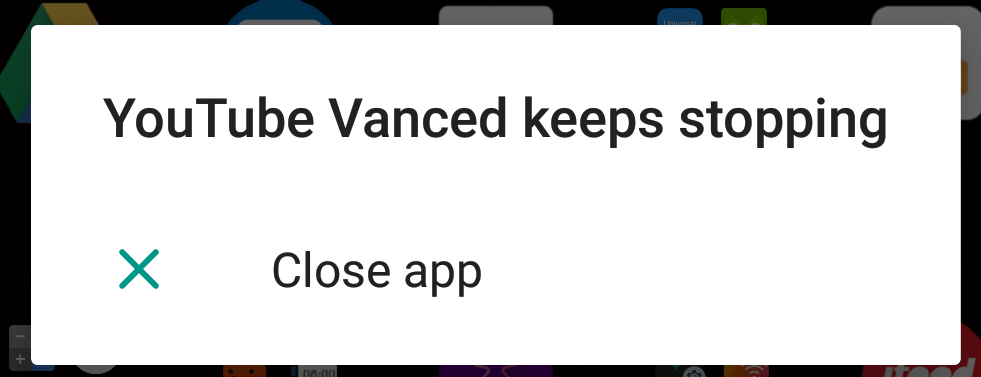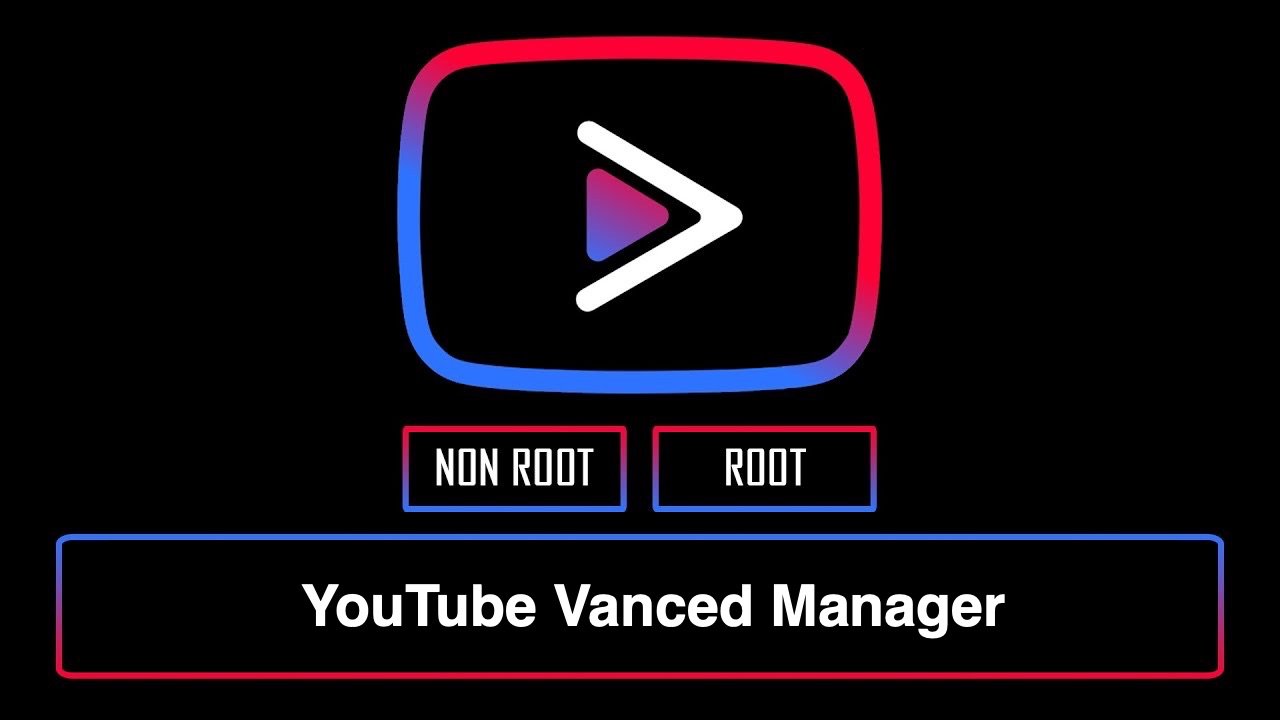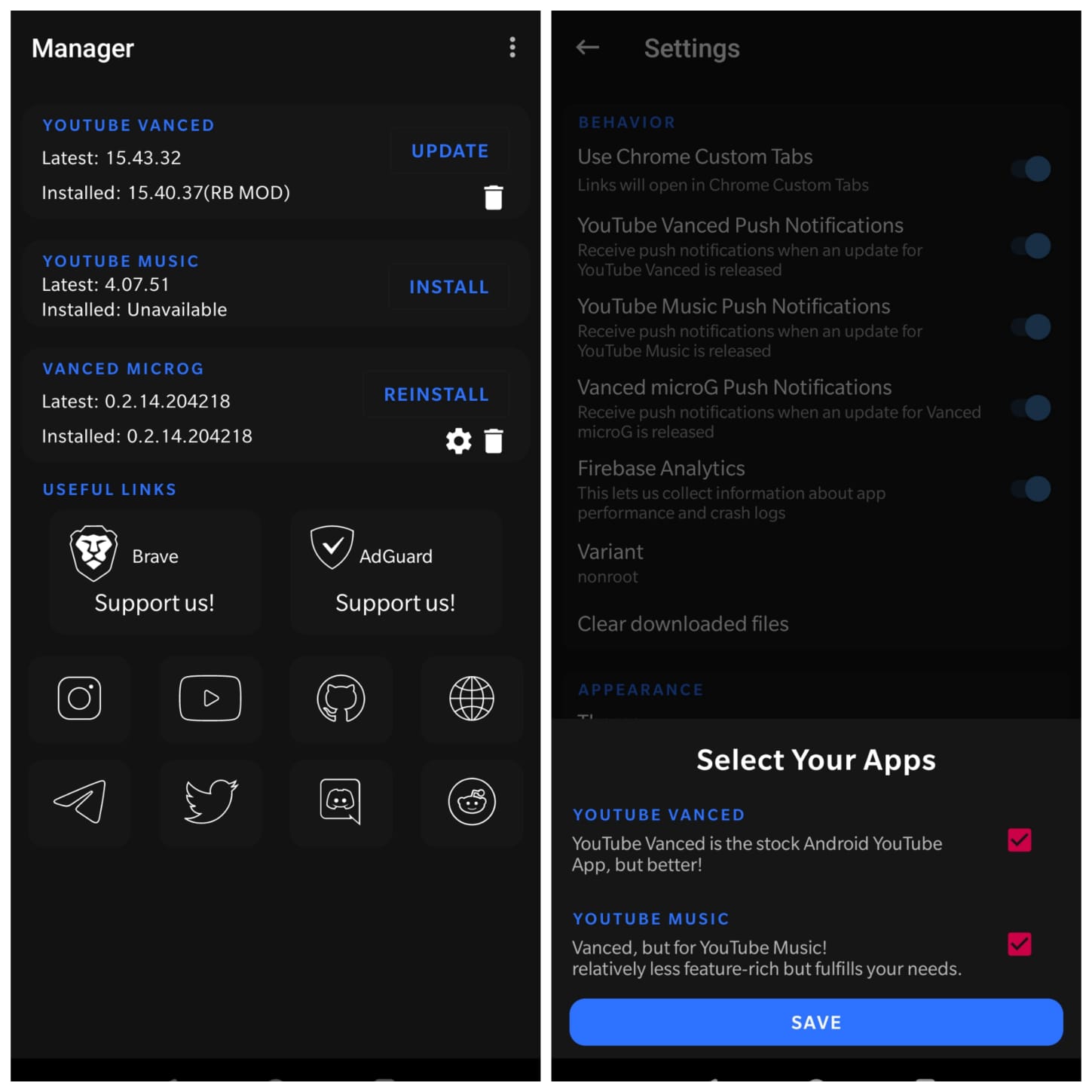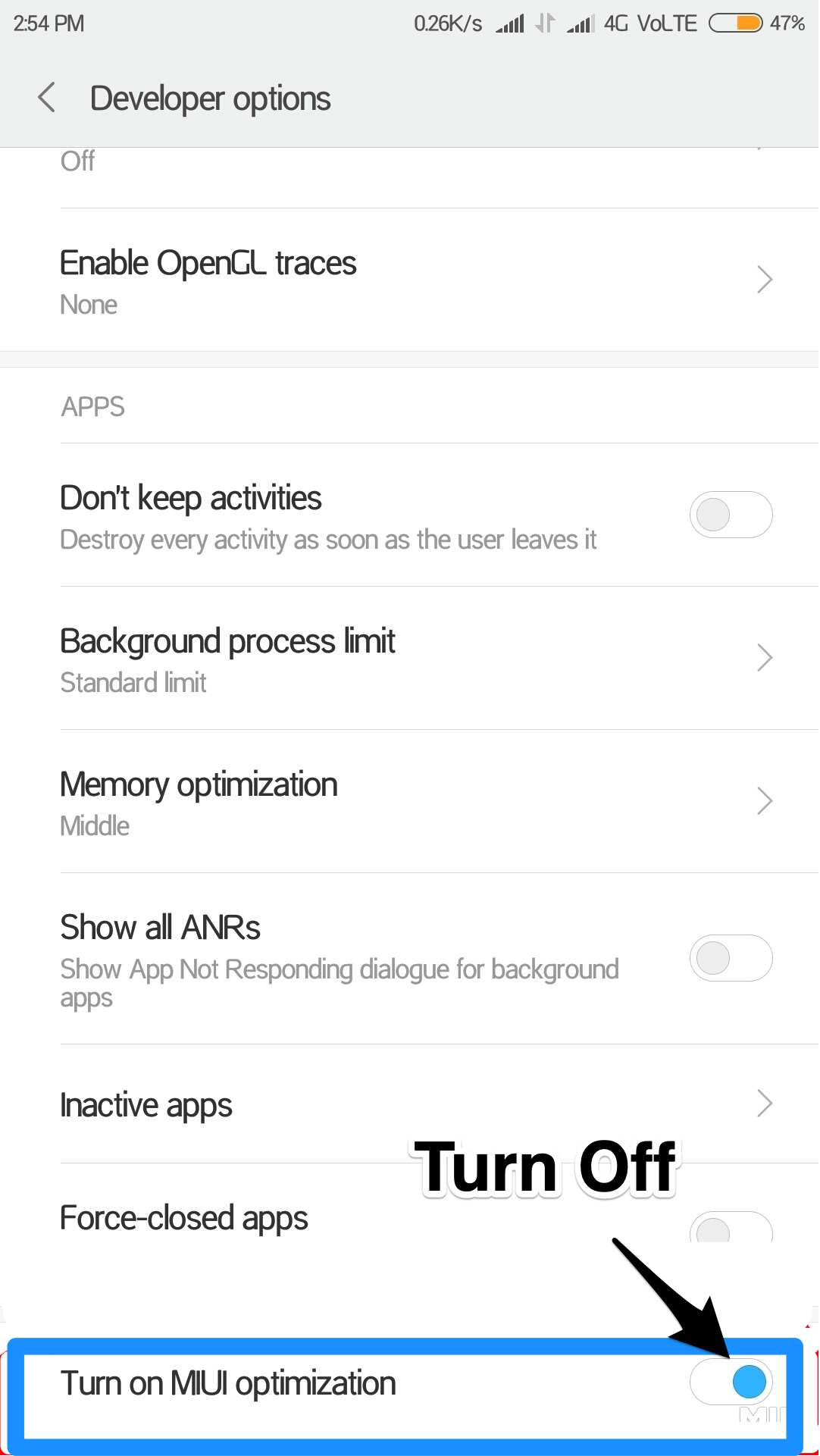The app is a development initiative to create a feature-rich YouTube App for Android mobile. It provides useful features like PiP Mode (Floating Video Box), Background Play, Adblocking options, annotations blocks, sponsor block, video resolution setting, and more detailed settings f you wish to explore it. The best part about the YT Vanced is, that it can work along with the original YouTube app and you do not need to uninstall the app on your Android mobile. Though the app is good and stable, you may face issues with the app as it may crash sometimes, stop working, or loading. We have pointed out a few solutions to fix the error for YouTube Vanced App for mobile.
How to Fix YouTube Vanced for Android?
Here are all the Solutions to Fix YouTube Vanced App Not Working, Loading, Crash, and other Errors for Android.
YouTube Vanced Force Closes or Crashes
YouTube Vanced cannot alone work, the app needs a small substitute application called microG. microG is a small application that acts as a google service framework clone. It helps YouTube vanced to function normally and also allows you to log in with Google Account on YouTube Vanced. If you have downloaded YT vanced and not installed microG then there is a greater chance that the app will crash with the error message “YouTube Vanced Keeps Stopping“.
Fix 1. Install the Correct Way
To fix the issue you need to install both apps correctly. First Download microG and YouTube Vanced on your Android phone. If you haven’t then downloaded links are right below; Vanced Manager Here are the steps you can take to Fix the Crashing of YouTube Vanced
Fix 2. Install Right microG and YT Vanced Combination
If you using an older version of microG App or Vanced then they both may not be compatible with each other. This will crash the app as it may not detect the correct version of the microG application. So, it is better to download the correct and latest version of YT Vanced and microG app for Android phones.
You can use Vanced Manager App to Download the correct version of the apps. Vanced Manager is a YouTube Vanced Download Manager app that offers MicroG and YouTube Vanced App that you can directly download and install, the manager will take of installation and file download you do not need to worry about the “App Not Installed” Error for YouTube Vanced. Download App
User Blocked the Installation
This is the most common error for Xiaomi Smartphones running on MIUI. When you try to install the app a pop-up error will appear with a message. Installation Failed Because the User Blocked the Installation You can fix the issue by turning off the MIUI optimization.
Open Settings on AndroidClick on Additional SettingNow look for Developers OptionHere scroll down to MIUI Optimization and Turn it OFF
Cannot Connect to the Internet
To fix this issue;
Go to Android settingsManage AccountVanced accountRemove an account,Then go to vanced youtube and sign in.
It will solve your problem. Thanks
Problem Communicating with Google Servers
This generally happens if you are using an older version of microG. Just download and install the latest version of the microG app to fix this error.
YouTube Vanced App Not Working
If the App is Not Working or Loading then I recommend a few solutions to fix the Vanced error on Android.
Restart MobileClear Data and Cache of YT VancedAdd a Google Account on Vanced App
Login Issues with the YT Vanced
Basically, the app is stable and there is not much we can do if the app is not working apart from Clearing the Data and Cache. Make sure you have installed the microG App. The microG App doesn’t perform any major function by itself but assists in the normal functioning of the App. Make sure you have granted all the permissions to YouTube under App Settings in Android. Settings → Apps/All Apps/Manage Apps → YouTube App → Permissions (All Turn ON) Conclusion: With the Simple Guide above you can fix all the issues or errors on your YouTube Vanced App for Android Mobile If you’ve any thoughts on [Fixed] YouTube Vanced Not Working or Crashing on Android, then feel free to drop in below comment box. Also, please subscribe to our DigitBin YouTube channel for videos tutorials. Cheers!