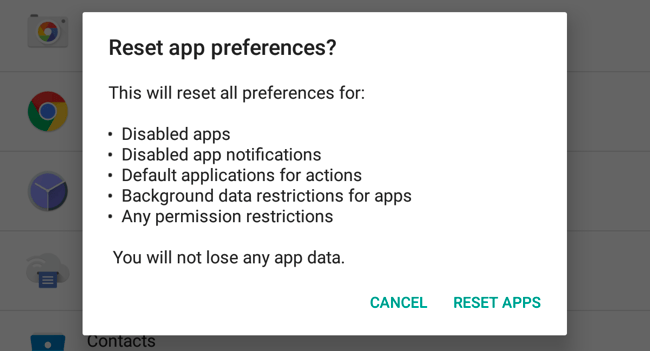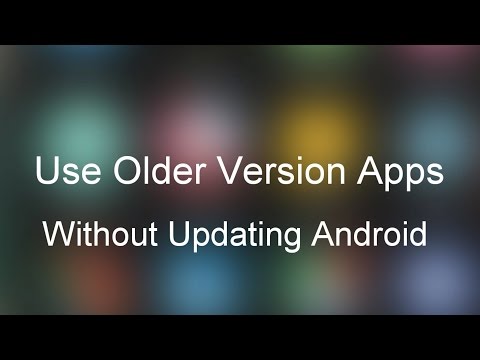When you try to install any App which is incompatible with your device’s OS and software, the App may not get installed successfully. Thus giving you the error message App Not Installed. There are mainly a few possible reasons for the error of installation;
The App build may have been corrupted, or some of the core files have been modified knowingly or unknowingly.Your device storage is full, which blocks the package installer from dysfunction.Installing APK bundles that do not support simple APK Arch installationAndroid Manifest is the set of permissions and has a lot of permissions where an error might have occurred.Gradle file – The problem might be in the file itself. Just check the minimum SDK version is suitable for your device.Installing an unsigned app could also result in this error.The application does not support the Android version.
Note: Before going through the fix, make sure to uninstall any already installed app of the same nature. And try installing the app to see if the issue is fixed.
Top Ways to to Fix APK Not Installing Error
Here are the Best Solutions to Fix App Not Installed Errors on Android Mobile.
1. Change App Codes
You can make some changes in the version code or SDK to do so. This method also works on Firestick and Fire TV. Step 1. Download the APK Editor app. Step 2. Now open APK Editor App and click on “Select an Apk File”. Now search for the app which you wish to install.
Step 5. Click the app and select the “common edit” option.
Step 6: Here change the Install Location to any other option whichever applicable for your device.
Step 7. Apply the changes in APK Editor App.
Step 8. Uninstall the similar pre-installed app and install the modified App from APK Editor.
2. App Bundles APKs
If the APK file is Split into App bundles, ‘App Not Installed‘, is the error you will face if you try installing APK. Make sure the File is Not Split into APK App Bundle. If it is a bundle, then you need to install it using a Split Installer. Google introduced a new way to distribute Android apps called app bundles. While the regular apps contain all necessary resources like screen size, manifest, XML, Config, and architecture in a single APK. The app bundles only include the components that your specific device needs, organized into split APKs. While app bundles help save storage space and data usage, they are not one-size-fits APK files. The Android Apps Bundle (AAB) Files can come in a compressed format like XAPK, APKS, APKM, or AAB. You can use any of the following methods to install the App Bundles on Android.
Use AAB Installer to Install APK Bundle
How to Install Android App Bundles on Android?How to Install XAPK File on Android?
While the above links can be helpful if the APK files are compressed as a single AAB. You need to use a split APK installer to install app bundles if you have downloaded multiple APK files.
Note: Make sure you have installed all the APK files necessary to install the App using Split APK Installer.
Here are the Steps to Install App Bundles Split APK File Using an Example.
Step 1. Download All the APK Files viz. Base APK, Config Archi APK, or any other APK File if Listed. Step 2. Now Download and Install Split APK from Play Store. Step 3. Click on Install APKs Button. Step 4. Locate the Files and Select All the Files. Step 5. Now Click on Select. Step 6. Now you will an Installation box, click Install and Done!
3. Disable Google Play Protect
Google Play Protect is Google’s built-in malware protection for Android. It scans the installed apps or apps to be installed for any virus and, if it finds any harmful code or nature, blocks the installation. The play protects not only works or apps installed from the play store but also for 3rd party apps. So, if you face any install errors, it is better to disable play protect and give it a try.
4. Sign the Unsigned App
5. Reset All the App Preference
6. Avoid Installation from SD Card
If the APK is downloaded or if you are trying to install it from an external mount, then in many cases, it would not be possible due to contamination of the file. The installer may not completely parse the package from mounted storage. The best solution, in this case, is to download the APK onto your internal storage and try installing the App. Your mobile package installer will accept the files without any errors.
7. Use an older version of the App
Any latest version of the App may not support your device due to system limitations. Just download any older version of the App. If this works, then your device is not capable to read the latest APK.
8. Clear Data and Cache of Package Installer
9. For Root Devices
If you have a rooted phone, then the success rate increases manifolds.
Using Lucky Patcher
Download, install and open Lucky Patcher (Google Search to Download File)Tap the option ToolboxClick Patch to androidCheck “Signature Verification status always true” and “Disable apk Signature Verification” and Apply.Reboot your device if not automatically rebooted.
10. Other Miscellaneous Fixes
Delete .android_secure/smdl2tmpl.asec file from your SD Card.Reboot the phone and even remove the battery if possible.Uninstall all previous versions of the app or apps with the same resemblance currently installed on your device.Remove the SD card, and also do not connect your device to a PC while you install the apk.Free up some space, and uninstall unnecessary apps.
Note & Conclusion: If the above post couldn’t solve the problem, then you need some coding in Android SDK to checkapplicatioId the build.gradlefile is unique. I hope the post was helpful in resolving the issue of the App Not Installed Error. Do comment below for any assistance if needed. If you’ve any thoughts on How to Fix ‘App Not Installed’ Error on Android?, then feel free to drop in below comment box. Also, please subscribe to our DigitBin YouTube channel for videos tutorials. Cheers!