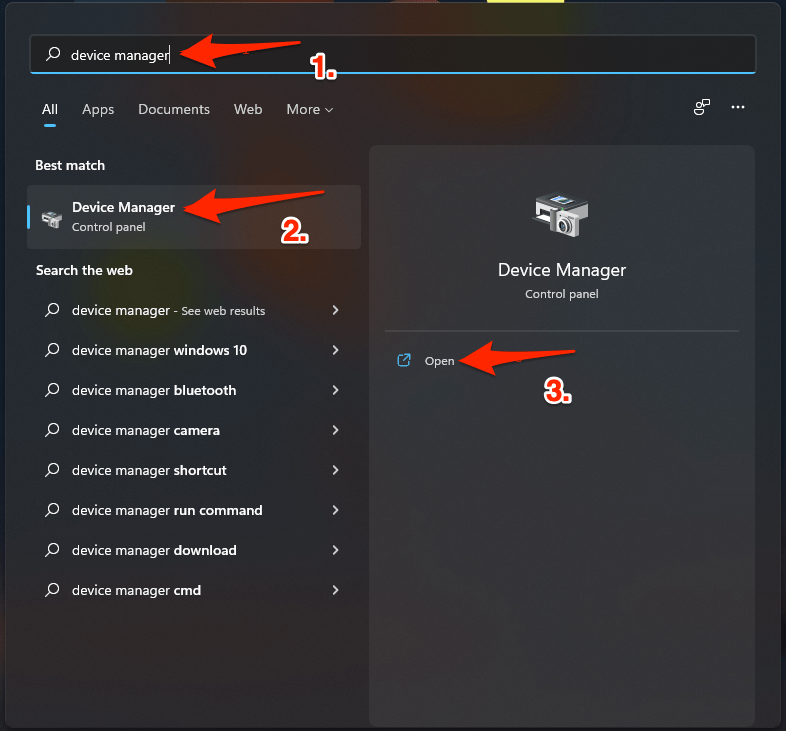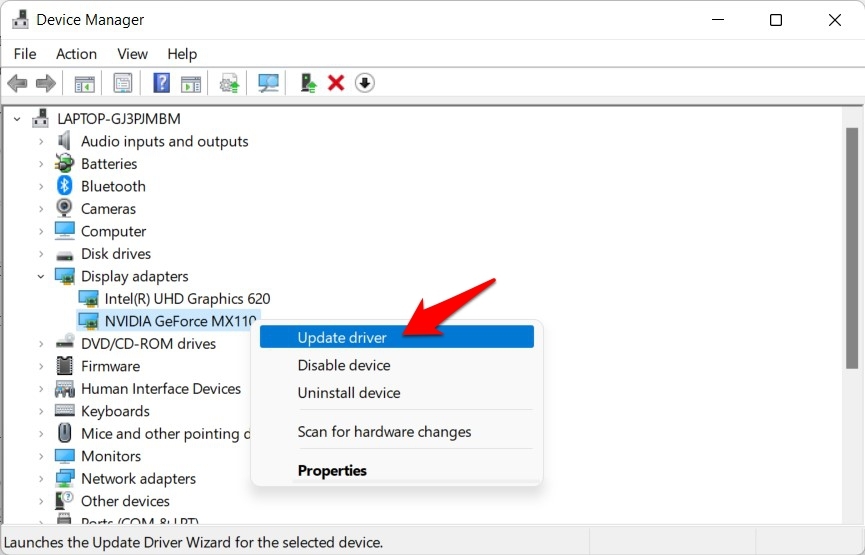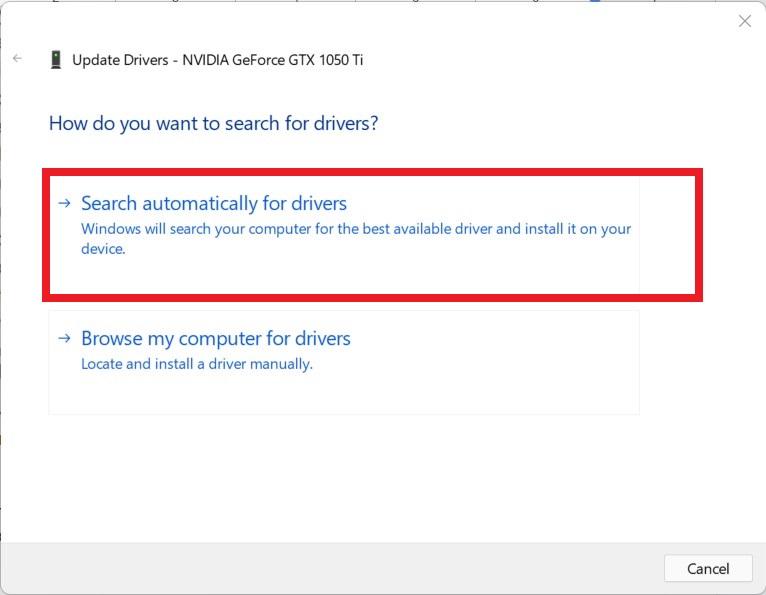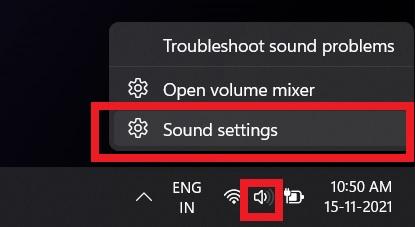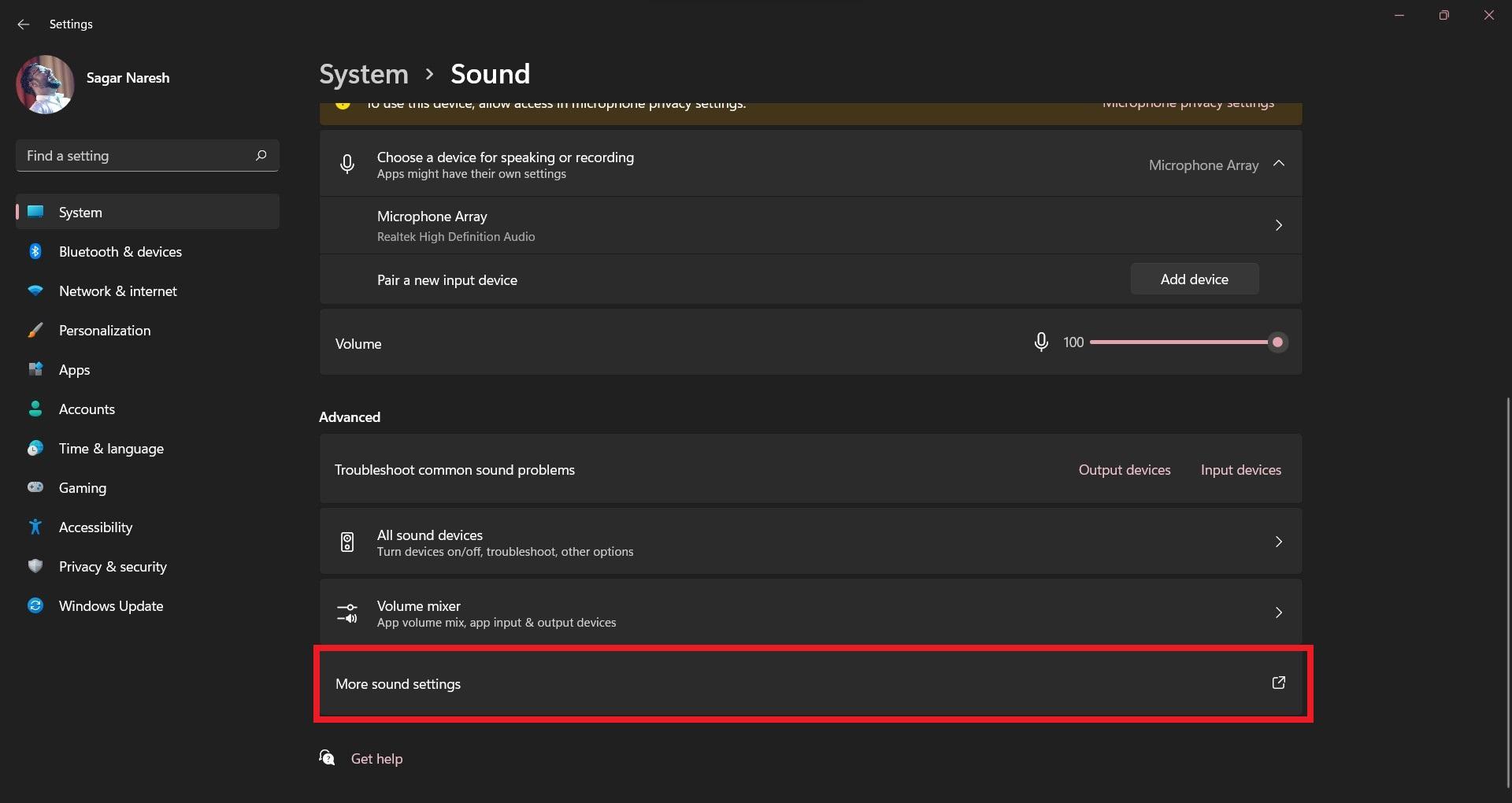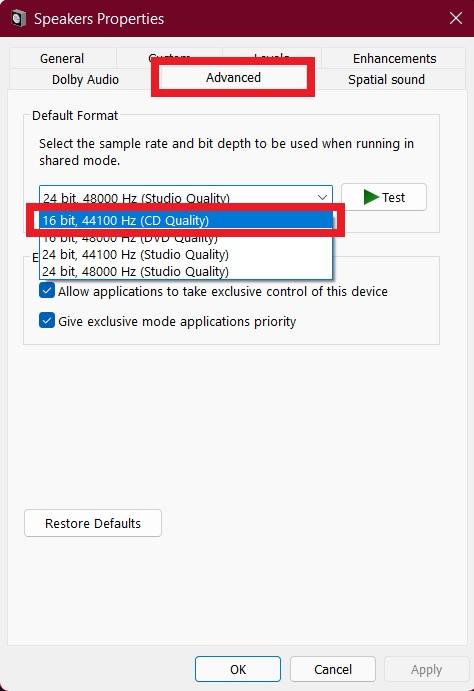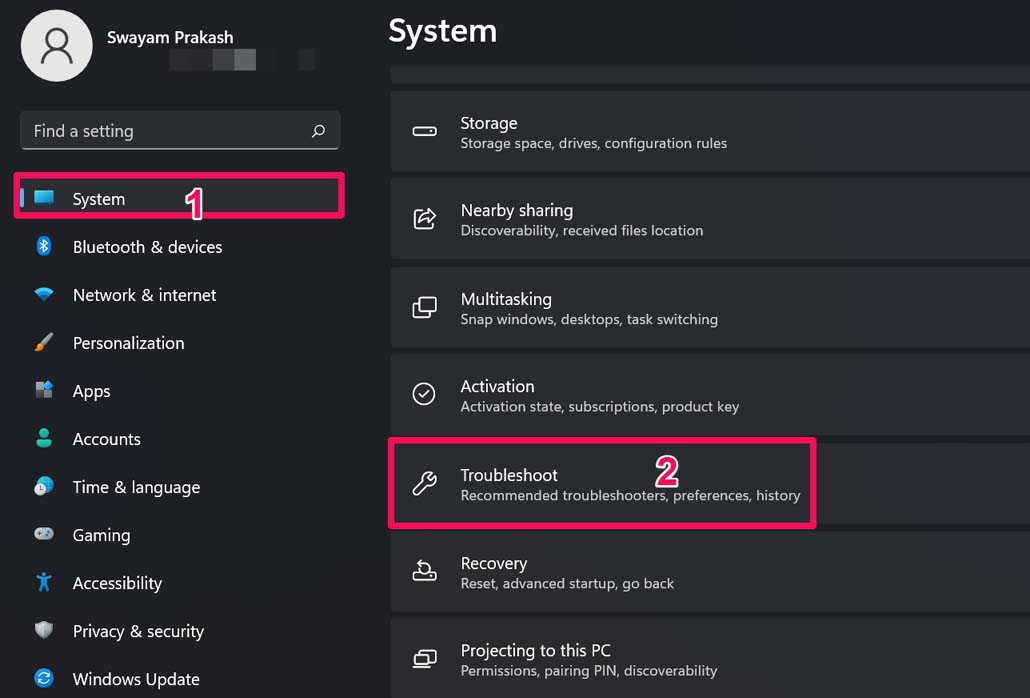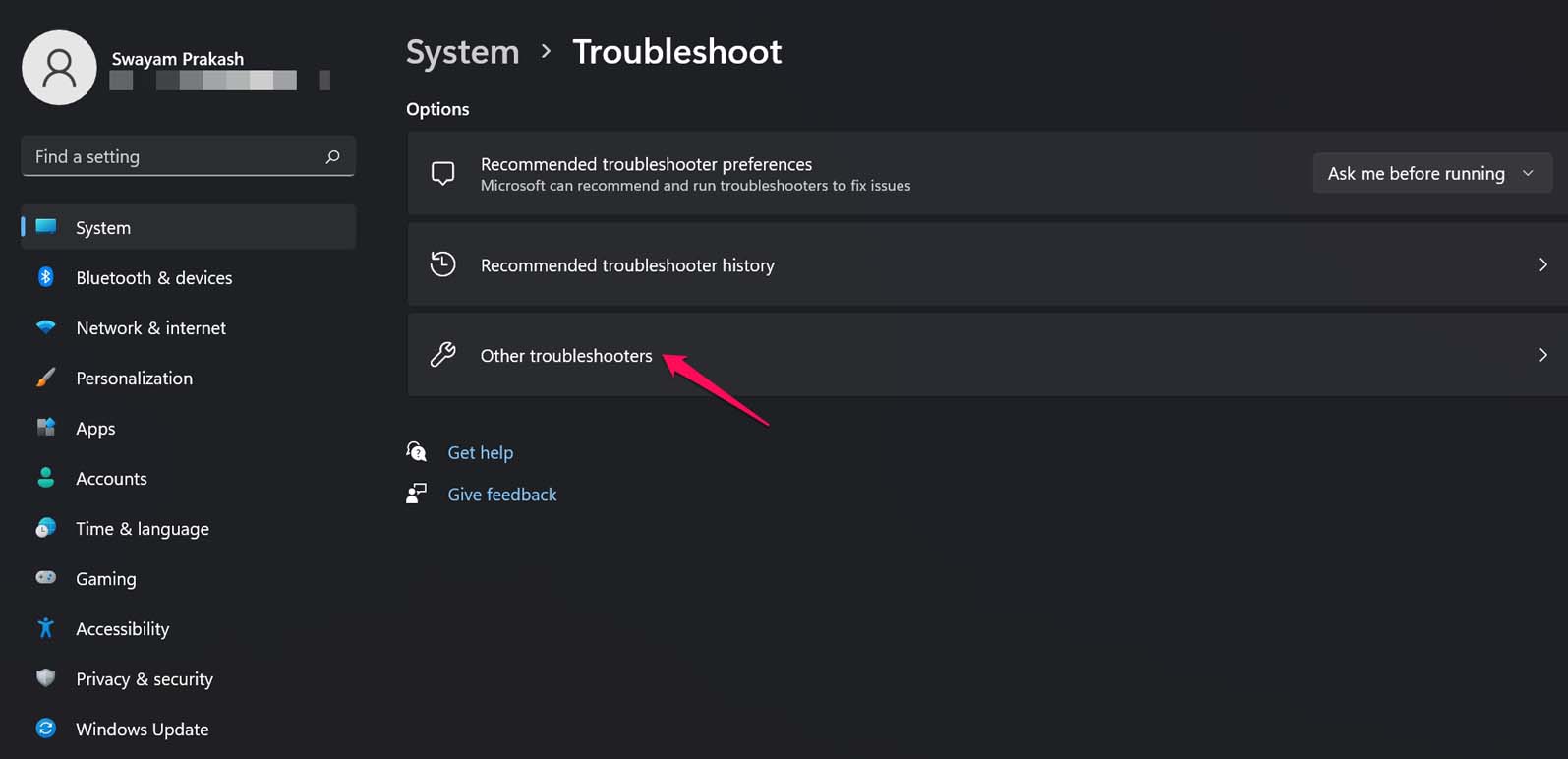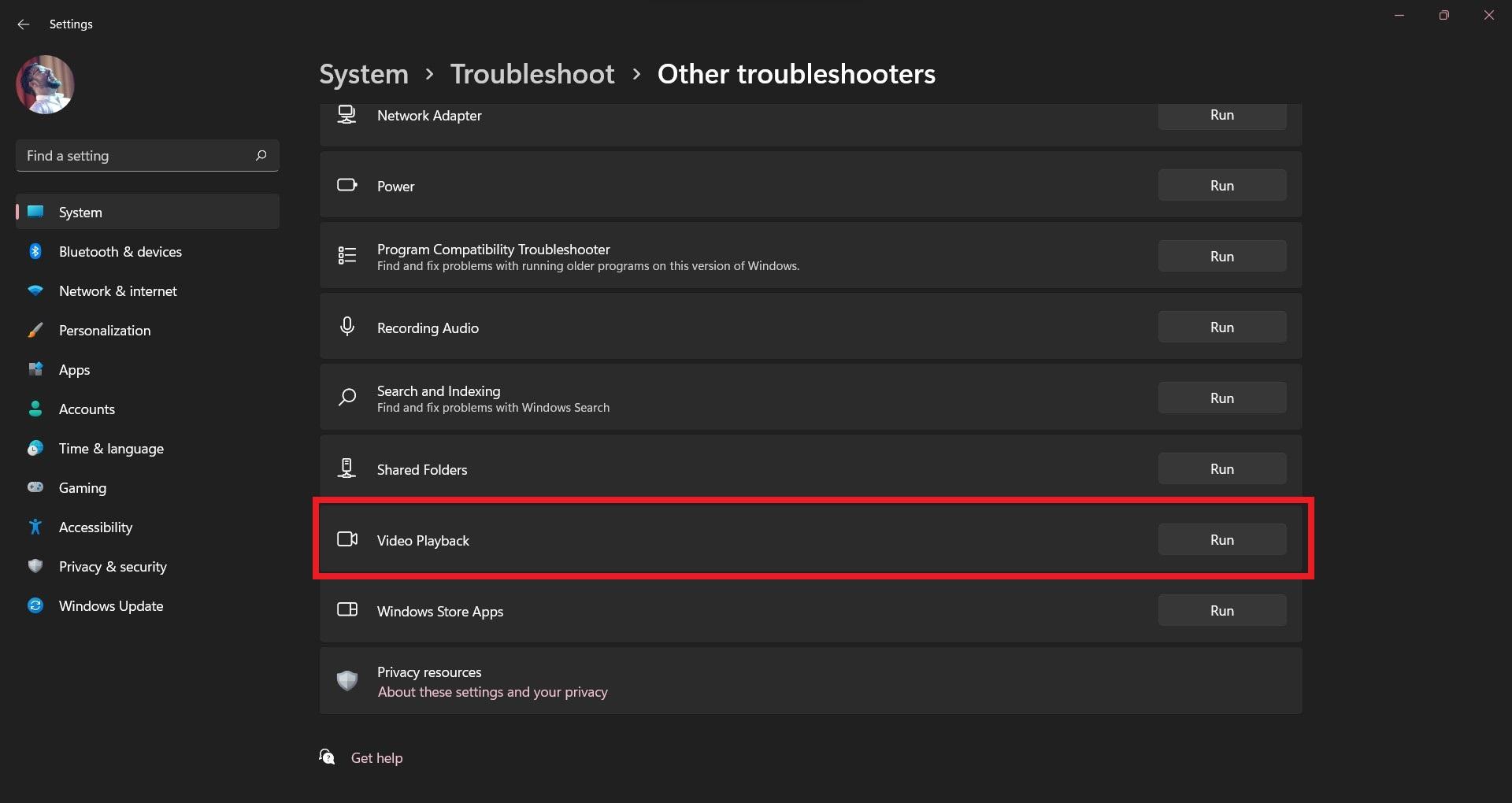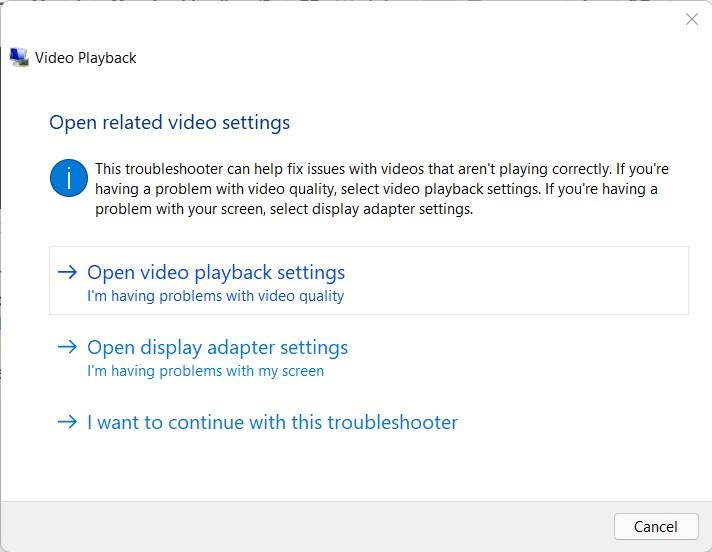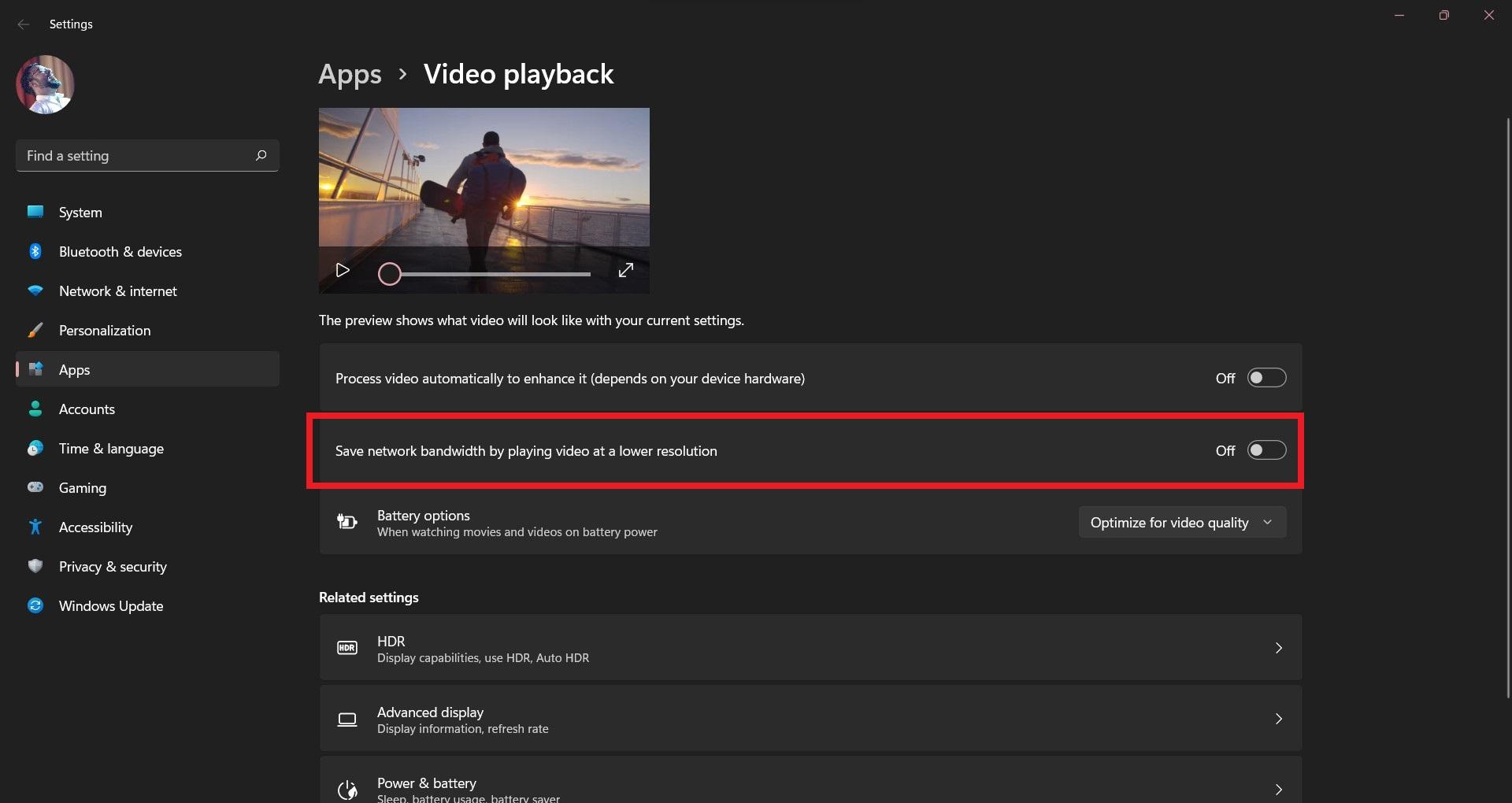There are a few minor issues that pop up for users, frequently. One of which is the Windows 11 video not playing issue. According to users, due to this problem, the videos from YouTube and other streaming platforms fail to play. This is a big issue since one of the core reasons for buying a laptop is to consume your favorite media content. Thankfully, we have this guide in place for you which will help you to fix Windows 11 video, not playing issue. Having said that, let us jump straight into the article itself.
Why Video Playback Issues on Windows 11?
This issue, just like any other that affects Windows 11 system, could trigger because of various reasons. Let us take a look at the possible reasons due to which you are experiencing video playback issues on your Windows 11 laptop or desktop.
Presence of malwareVideo graphics driver is outdatedThe video player needs an upgradeYou are playing a corrupt video fileThe misconfigured browser or system settingsRunning unsupported file type
Now that you have an idea of what could possibly be the reason behind the video not playing on your Windows 11 system, let us take a look at the solutions that you can apply to fix this problem.
1. Check for Windows update
Probably, the first thing that you should do if you are experiencing video playback issues on your PC is to check if there is a new Windows update live or not. Developers always push new updates that not only sometimes bring new features, but they will also carry bug fixes for several issues. If a new update is available, then it might very well also fix the video playback issues you are currently facing. So, it is advised that you check for updates more often and keep your system up to date. Here’s how to check for Windows updates.
2. Update display drivers
In line with keeping Windows OS up to date, you should also keep the latest version of the drivers installed in your system. In our case, you should install the latest update available for the display or graphics driver. Although Windows automatically looks for and updates the drivers installed, sometimes, it is better to check things manually. Here are the steps that you can follow to update your device’s display drivers.
3. Check video format
There is a possibility that the video that you are trying to play is not supported by the player you are running it in. If the video player does not support the video format, then you can either change the video format or try using a different video player. You can check out our list of best video players you can use on Windows 11. Changing a video format is also quite easy. You can either go for online video conversion tools or download a dedicated video converter app for that purpose.
4. Tweak audio playback settings
Video streaming issues can also be caused due to the mismatch of audio bitrate. Well, that is a rare case, but when a problem has to occur, it will occur due to such petty reasons. It is advised that you try and tweak the audio playback settings and see if this helps you fix the problem. To do that, follow the steps below:
5. Troubleshoot video playback settings
There are a few video playback settings that you can tweak and test if this fixes the playback problem on your Windows 11 PC. Here are the steps to do that. If you’ve any thoughts on How to Fix Windows 11 Video Not Working Problem?, then feel free to drop in below comment box. Also, please subscribe to our DigitBin YouTube channel for videos tutorials. Cheers!