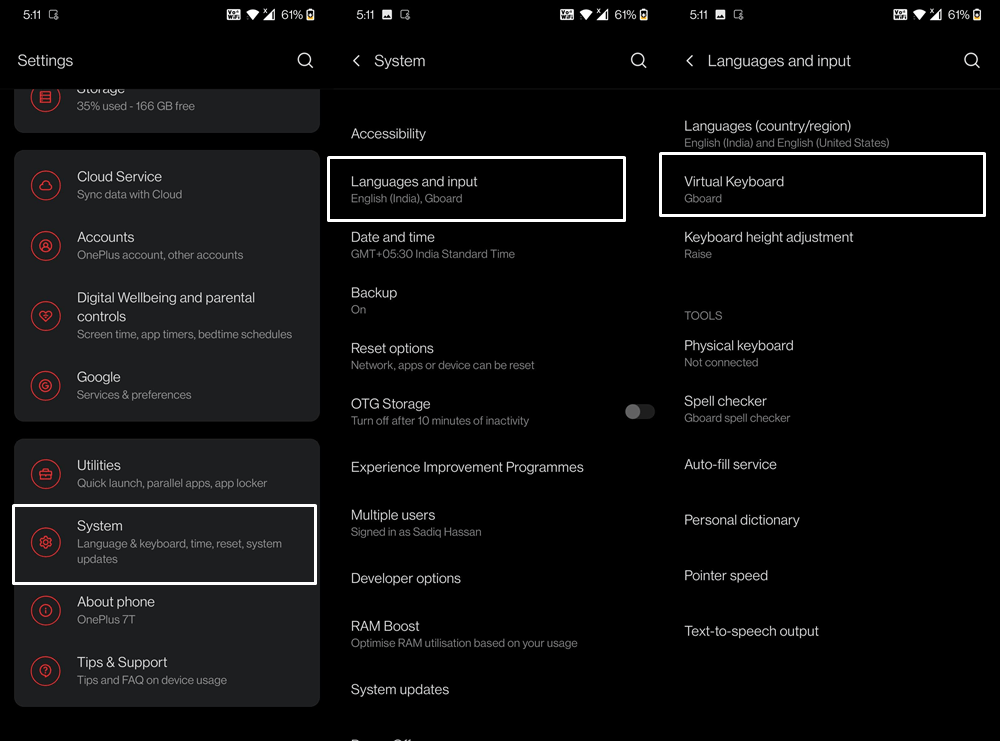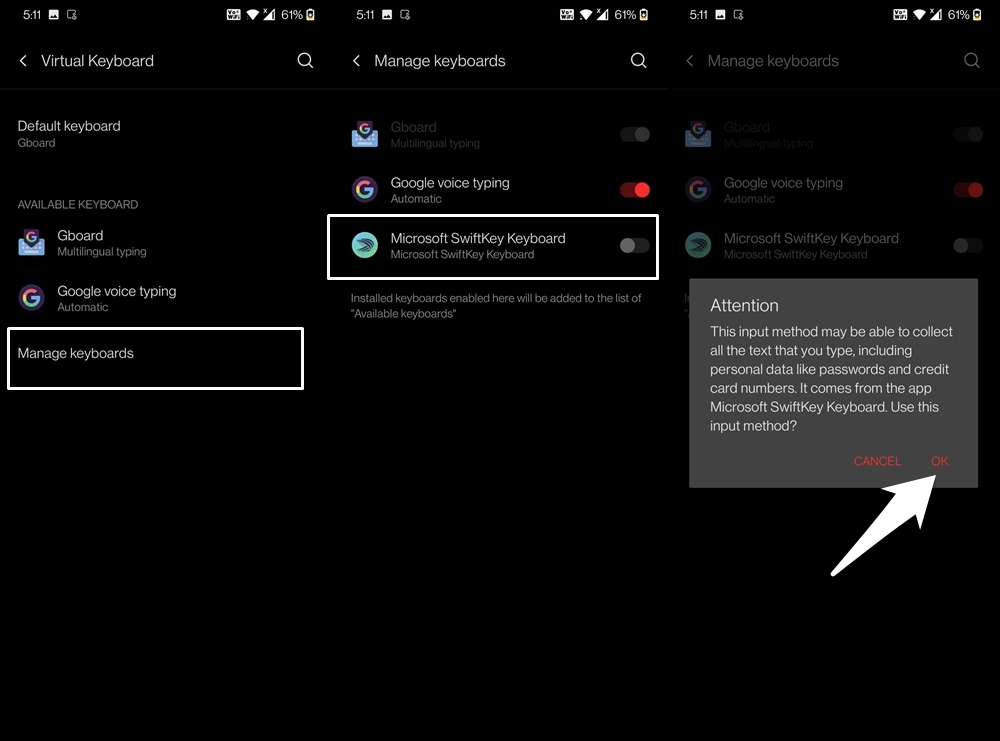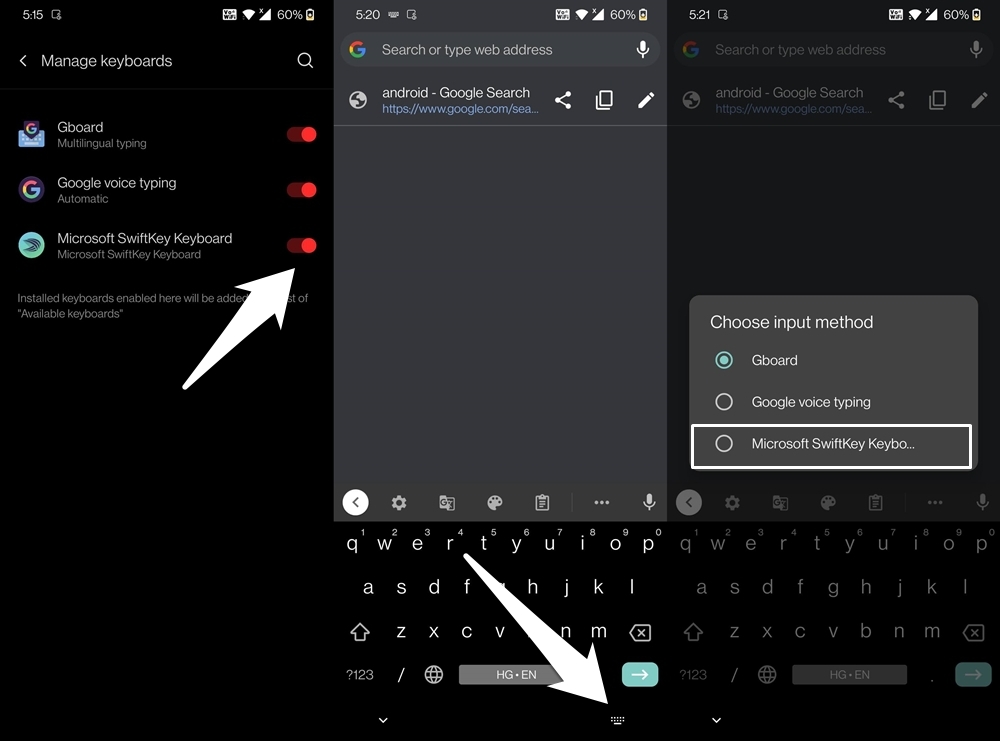Every OEM ships its devices with a stock keyboard app. While it’s enough to carry out the basic keyboard functionalities, but this is where things come to a standstill. There’s not much to talk about when it comes to additional features such as themes, different font styles, support for foreign languages, or the ability to keep your passwords and credentials secure. Fortunately, there exists an option to easily change the default keyboard app on your Android device. And in this guide, we will show you how to do just that. But before proceeding ahead, there is an important point that you need to keep in mind. When you use a third-party keyboard app, then it might be able to read all the information that you enter. These include the likes of password, OTP, card number, and among others. Therefore make sure you install a keyboard app that comes from a trustworthy developer. On that note, let’s get started.
How to Switch Keyboards on Android?
So this was all from this guide on the instructions to switch keyboards on Android. The above steps are applicable for all the keyboard apps and across all devices. You just need to enable the desired keyboard app from the Manage Keyboards section and select it by tapping on the keyboard icon (as mentioned above). With that said, if you have any queries concerning the aforementioned steps, do let us know in the comments section. If you’ve any thoughts on How to Quickly Change Keyboard on Android?, then feel free to drop in below comment box. Also, please subscribe to our DigitBin YouTube channel for videos tutorials. Cheers!