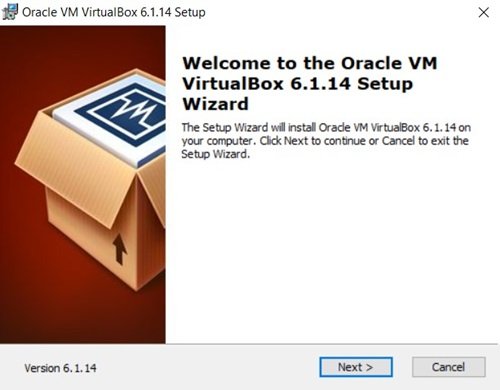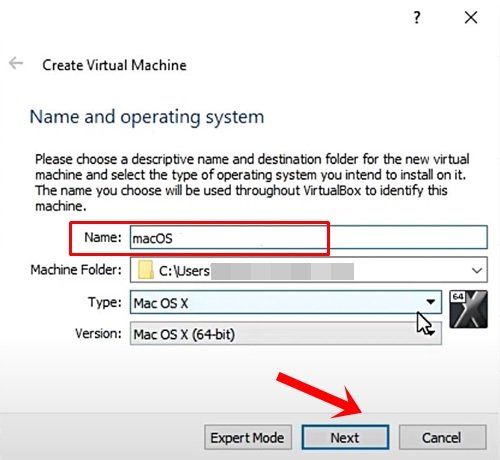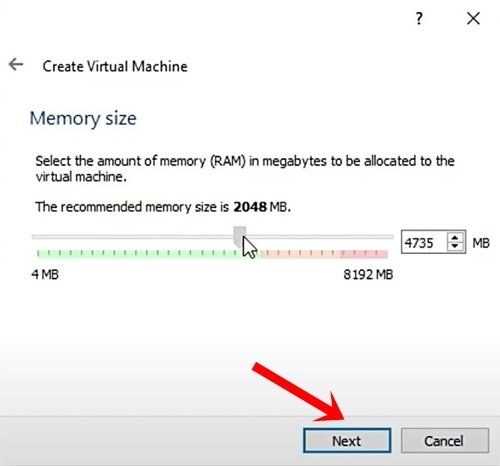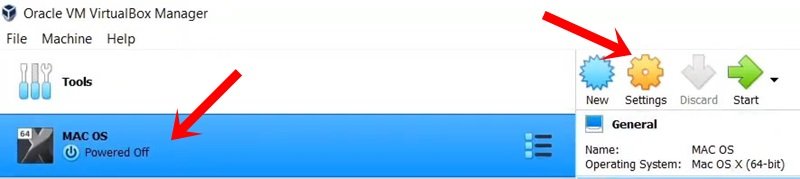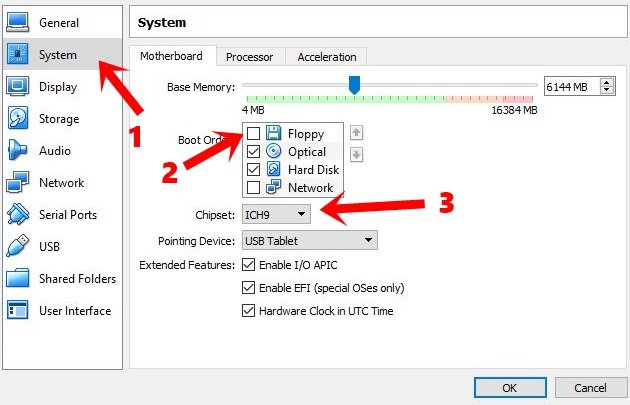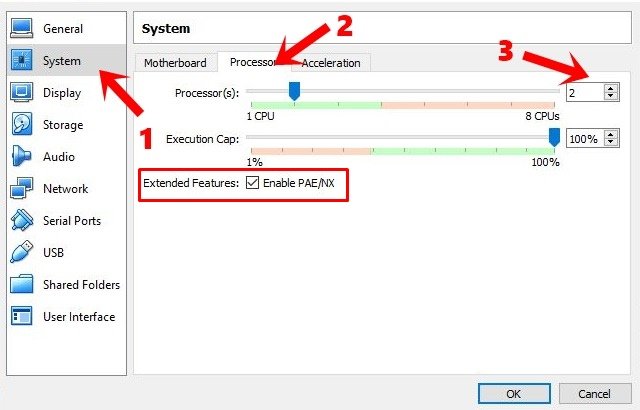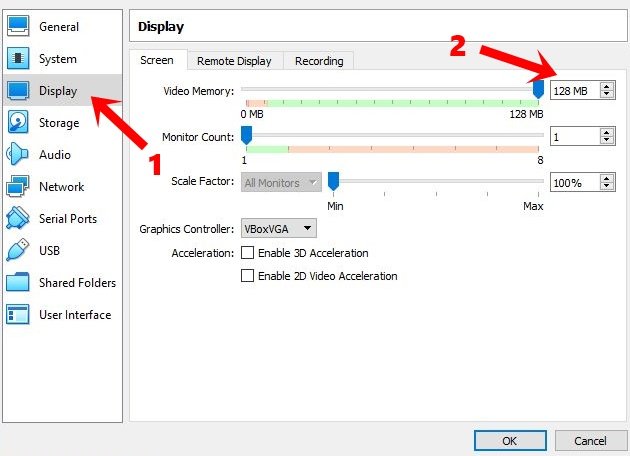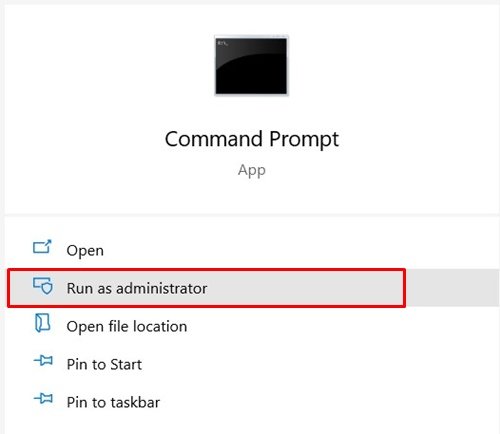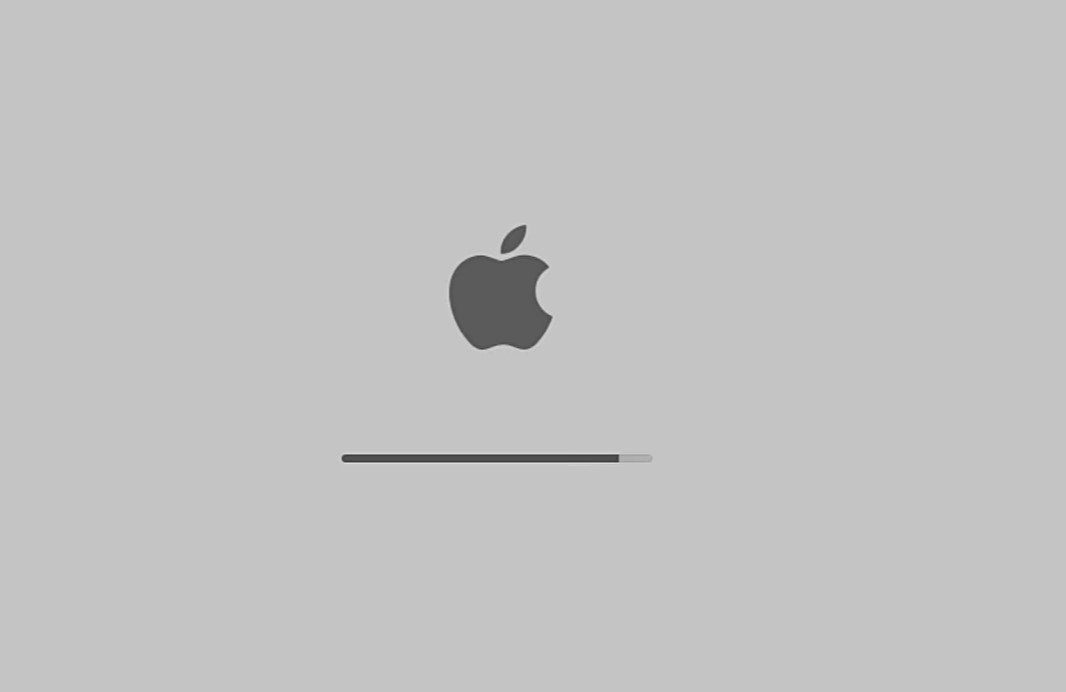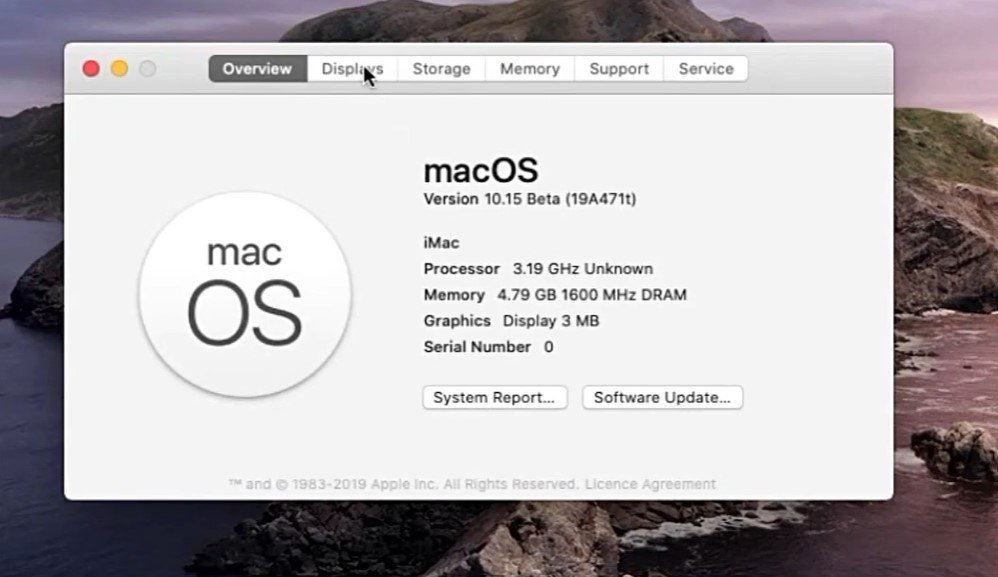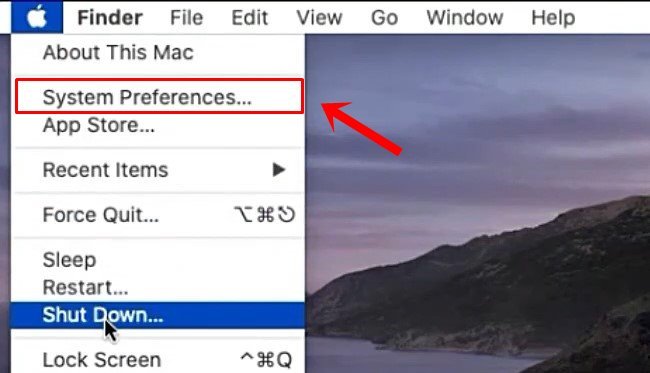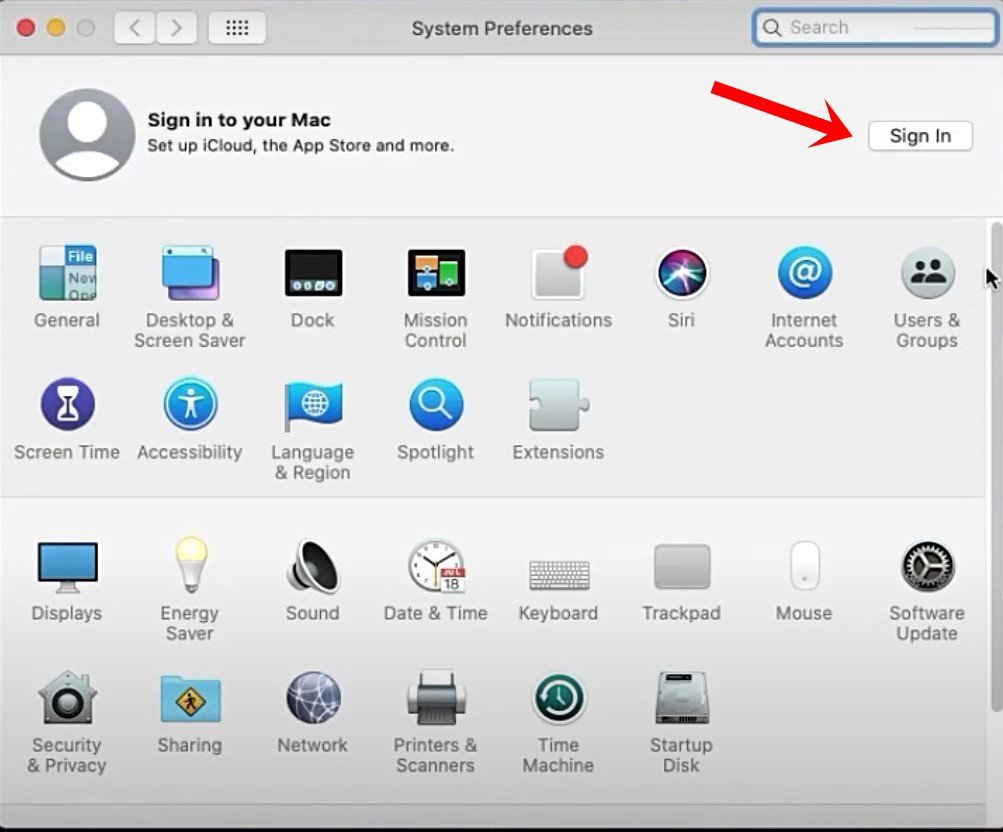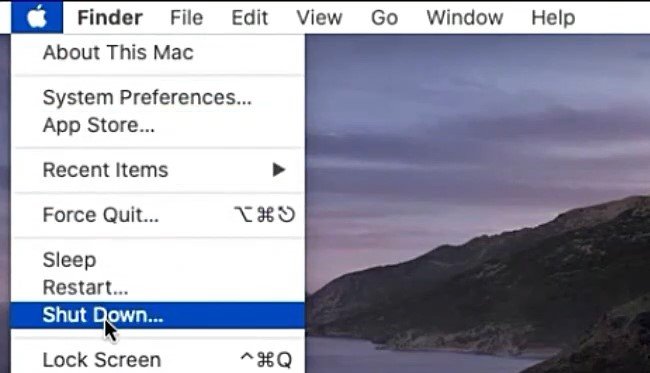Run Mac Apps on Windows
To carry out the aforementioned task, we would be installing a virtual machine on your Windows PC. Inside that virtual machine, we would then install the macOS Catalina. So grab hold of the required files from the below section and proceed with the instructions steps.
Downloads
A virtual machine app to run macOS on Windows: Virtual Box.The macOS Catalina Image for Virtual Box
Step 1: Installing Virtual Box
With this, you have successfully installed macOS on your Windows PC. Let’s now turn our attention towards the steps to run macOS apps inside this Virtual machine aka your Windows PC. VBoxManage setextradata “virtual_machine_name” “VBoxInternal/Devices/efi/0/Config/DmiSystemVersion” “1.0” VBoxManage setextradata “virtual_machine_name” “VBoxInternal/Devices/efi/0/Config/DmiBoardProduct” “Iloveapple” VBoxManage setextradata “virtual_machine_name” “VBoxInternal/Devices/smc/0/Config/DeviceKey” “ourhardworkbythesewordsguardedpleasedontsteal(c)AppleComputerInc” VBoxManage setextradata “virtual_machine_name” “VBoxInternal/Devices/smc/0/Config/GetKeyFromRealSMC” 1
Step 2: Running macOS Apps on Windows
Conclusion
So this was all from this guide on how to run macOS apps on Windows. If you have any queries, do let us know in the comments section below. If you’ve any thoughts on How to Run macOS Apps on Windows?, then feel free to drop in below comment box. Also, please subscribe to our DigitBin YouTube channel for videos tutorials. Cheers!