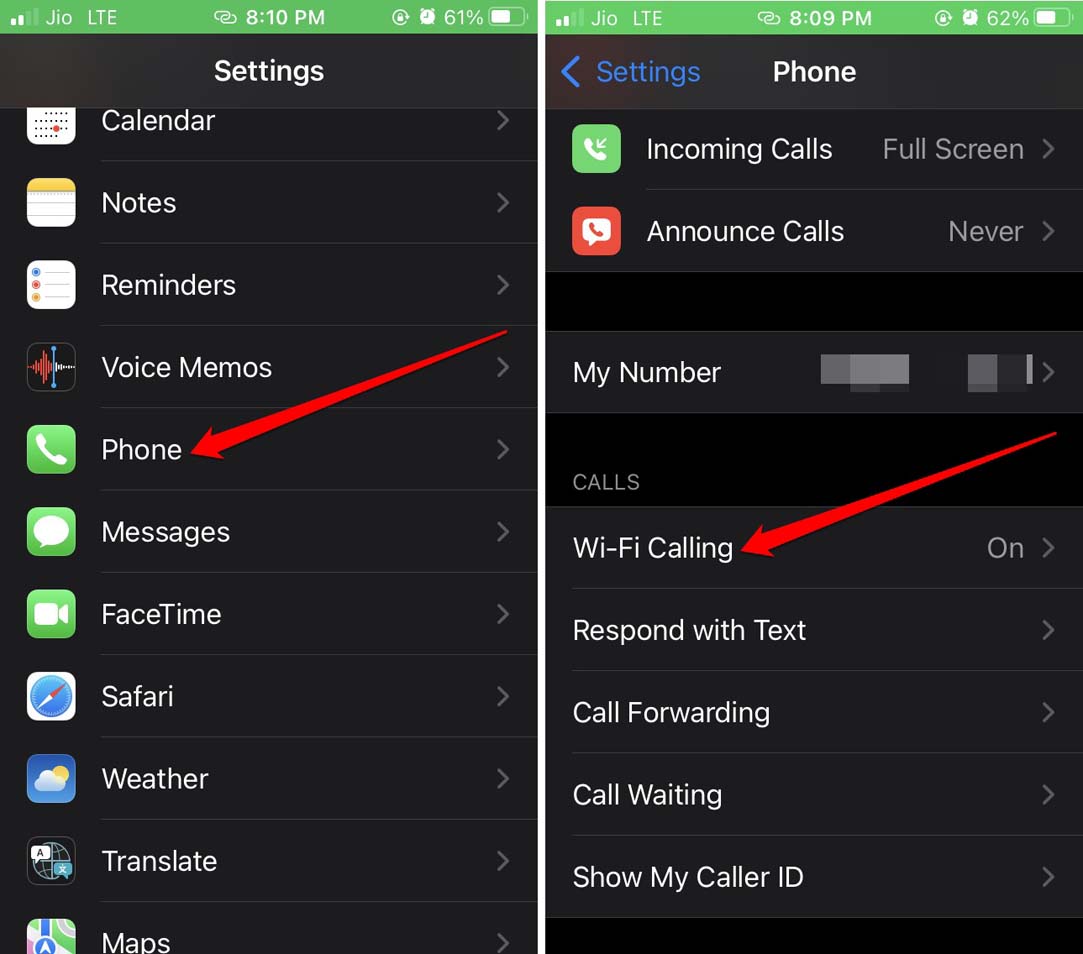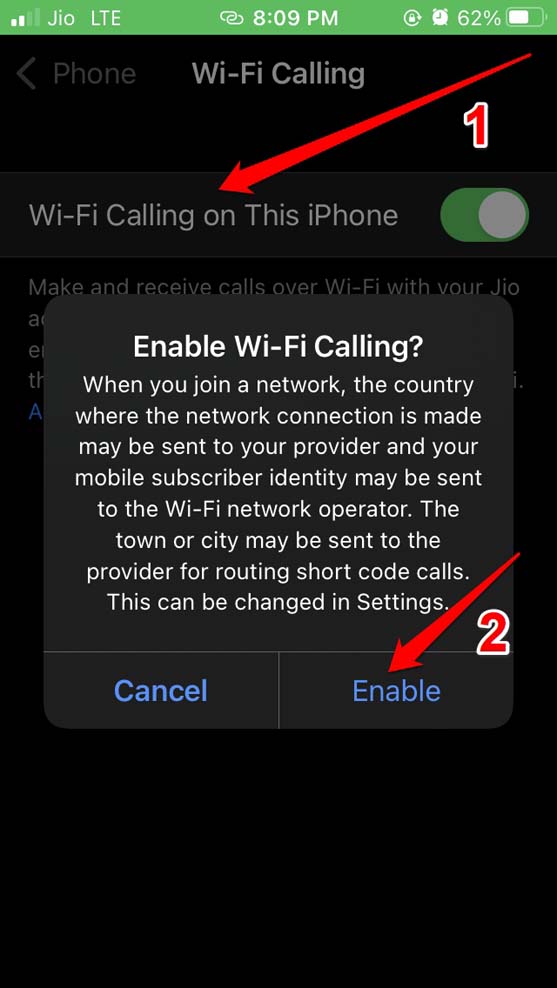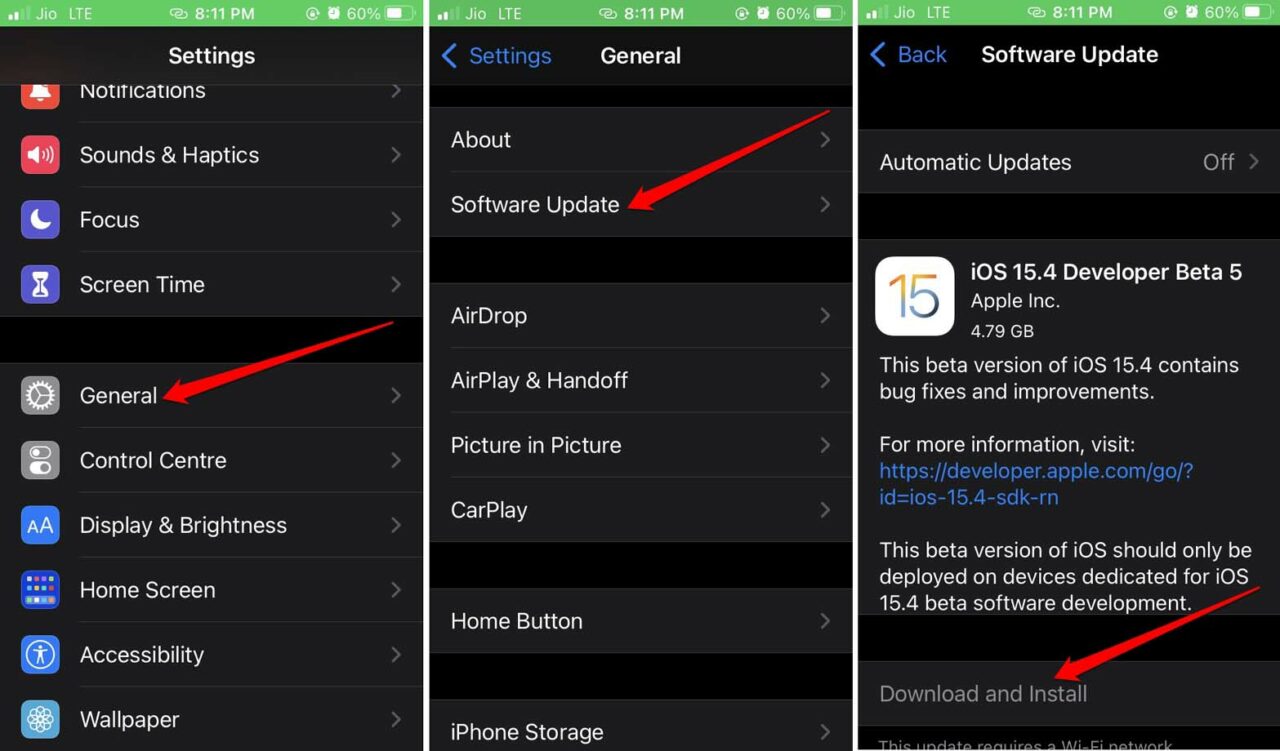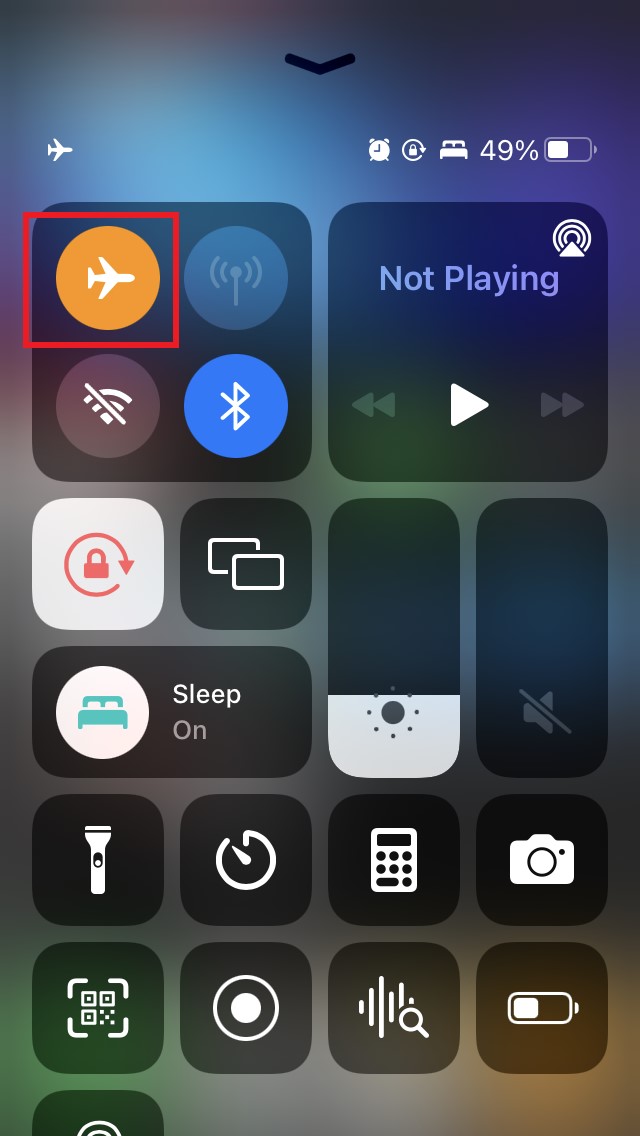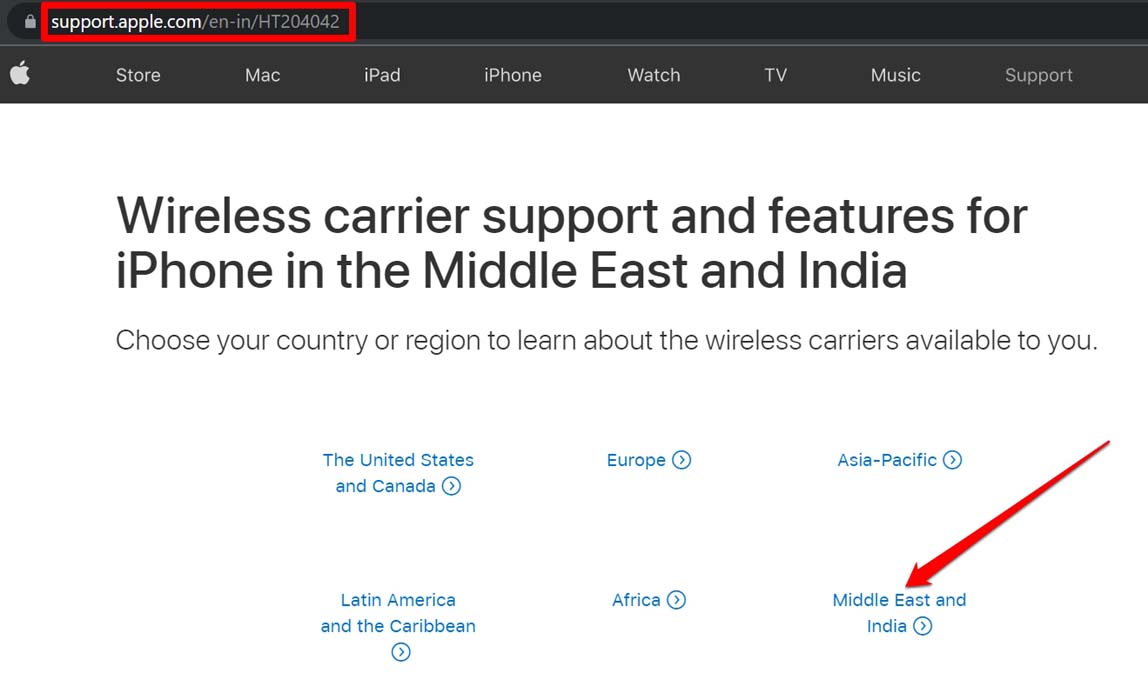People who are newly using iOS may not have enabled WiFi calling on their devices. Hence, they aren’t able to use it. Again, the WiFi network on which the iPhone is connected may be unstable. As per some users, keeping the LTE enabled sometimes interferes with the WiFi calling feature. Also, if the iPhone is running on a buggy version of iOS, it will cause a lot of glitches including WiFi calling not working properly.
Best Ways to Fix WiFi Calling Not Working on iPhone
Let’s go through the necessary troubleshooting methods to fix the WiFi calling not working on iPhone.
1. Restart the iPhone
One of the most prominent solutions is to restart the iPhone which usually fixes the technical issues which randomly occur on your device.
2. Enable WiFi Calling on iPhone
You must enable the WiFi calling feature on your iPhone. You must also keep in mind that unless your telecarrier doesn’t support WiFi calling activating it on the iPhone won’t do any good. Later in this guide, I have mentioned how to check whether your tele-carrier supports WiFi calling if you are using their network on your iPhone. For now, here are the detailed steps to enable WiFi calling on iPhone.
3. Update iOS
In most cases, not upgrading the iOS to the latest build can lead to bug issues on the iPhone. This affects various other system apps and services. So, it is wise to update the iOS and this is how you do it. After updating the iPhone, hook the device to any WiFi network near you and start enjoying WiFi calling. If you still face issues with the feature, then try the other methods mentioned in this guide to resolve it.
4. Toggle Between Flight Mode
Some users reported that toggling between the flight mode option has helped in fixing the WiFi calling unresponsive issue. It is quite easy to implement.
5. Use Alternative WiFi Network
If it is possible for you then try to connect to another WiFi network. It may happen that the current WiFi your iPhone is connected to may be unstable. There may be an issue with the router or the ISP responsible for the WiFi may be undertaking some maintenance work. That may cause an unstable network or frequent WiFi disruption. You may fix the WIFi network by taking help from your ISP or manually resetting the router. If the ISP is performing maintenance, then you have to wait until it is over. Then the WiFi should work fine and features like WiFi calling would work seamlessly.
6. Does your Network Support WiFi Call on iPhone?
You need to ensure that the Netwok that you are using on the iPhone supports WiFi calling or not. Apple has listed up tele-carriers all around the globe that support WiFi calling. You can check it here.
Click on your respective region and check whether the primary telecarriers support WiFi calling or not. Here, in India, for iPhone users, Airtel and Reliance Jio support WiFi calling whereas Vodafone Idea doesn’t support the feature.
7. Disable LTE on Your iPhone
Another quick fix to resolve WiFi calling issues includes disabling the LTE on your iPhone. Here is how to do it. Note that, not all iPhone users will see the LTE option under Mobile Data Options. If only the carrier has provided an option for manually controlling LTE, then only you will have an option to enable or disable LTE.
8. Is the SIM Card Properly Inserted in the iPhone
In case, none of the above fixes bring any result in fixing WiFi calling then the SIM card may not be inserted properly in the iPhone. So, eject the SIM card from the iPhone. Use a clean cloth to wipe the SIM card and re-insert it back carefully into the SIM card slot and put the SIM in the iPhone. Restart the iPhone and connect to an available WiFi network. Check whether you can place calls over WiFi. It at all it was the SIM card not inserted properly, the issue should be fixed. So, try these methods out to troubleshoot the WiFi Calling Not Working on iPhone Mobile. If you’ve any thoughts on How to Fix iPhone WiFi Calling Not Working?, then feel free to drop in below comment box. Also, please subscribe to our DigitBin YouTube channel for videos tutorials. Cheers!